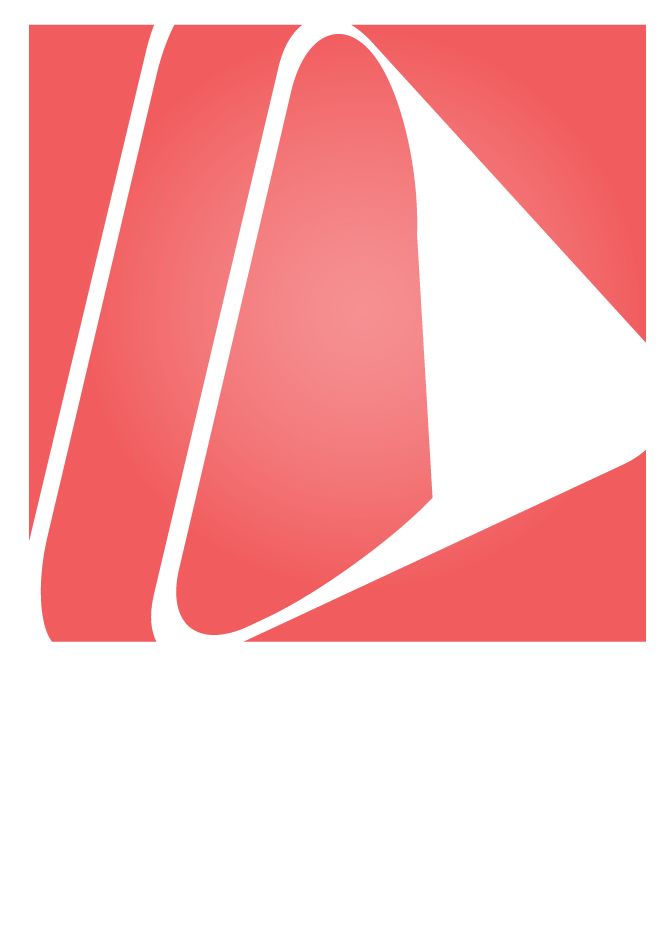Looking Great While Presenting Virtually
Zoom-like meetings and webinars seem to be the new thing for some, but they are definitely here to stay for the masses. As many people are adapting to new technologies, we feel a little education is key to looking good while streaming live in a webinar.
My name is Jody Amos, owner of Amos Productions in the San Francisco Bay Area. We host hundreds of live events every year and below are our tips for looking your best during your next online meeting or remote presentation.
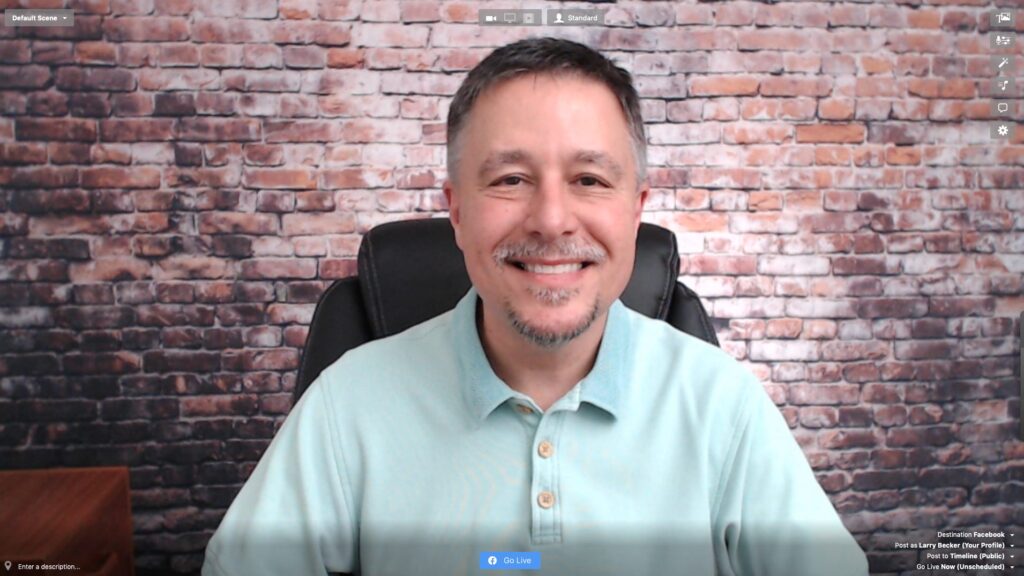
Appearance
Start with the basics. Comb your hair, shave your face or apply your makeup and think strategically about your clothing. If you want, add the filter under video settings called, “Touch Up My Appearance”. Wear something neutral in color and avoid bright whites and dark blacks. Tight patterns can pose “banding” problems too.
Lighting
Lighting is probably the #1 biggest problem I see in webinars. Windows in the background are the biggest problem. Natural lighting is the best source of light possible – professional photographers LOVE it. It’s always best to position yourself to face a window to allow the glow of the natural light caress your face – BUT avoid direct sunlight. Otherwise, please a single lamp with a lamp shade, directly in front of you and above eye level. If you wear glasses, try two lamps with lamp shades at 10 and 2 and a little higher than eye level. Need better lighting, consider purchasing a Ring Light on Amazon.
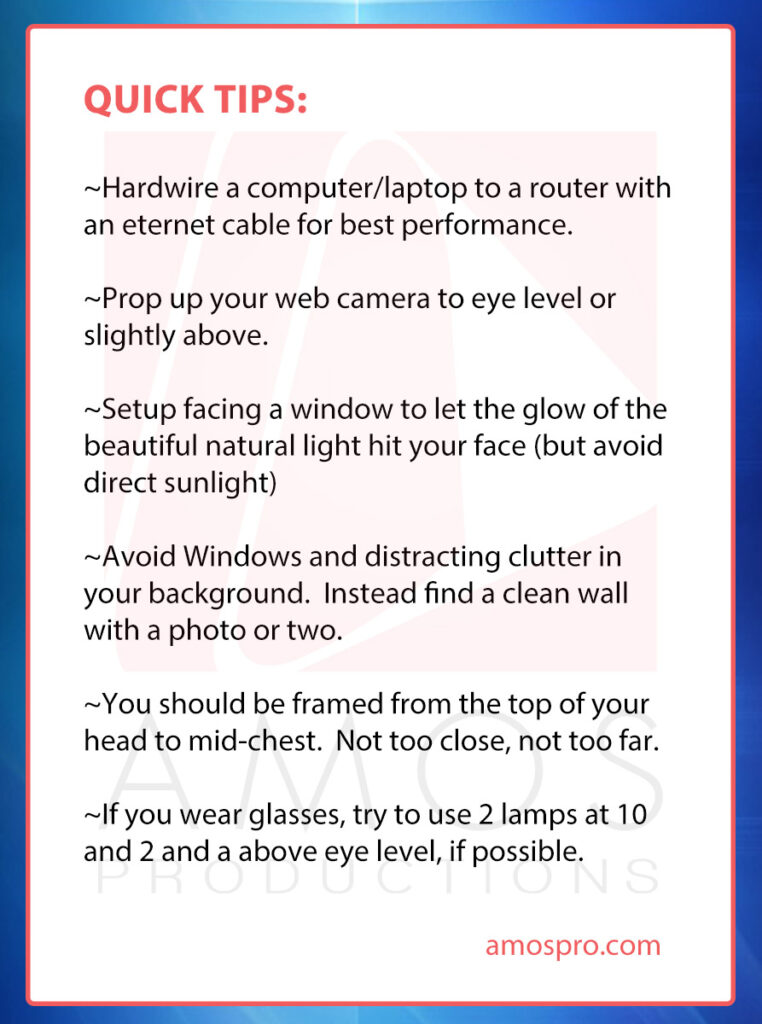
Background
You want people focusing on your face, not on what’s behind you. Many people like to be photographed in front of a bookshelf, but sometimes the “trinkets” on the shelf will cause distractions. “Plain and simple,” like blank walls, or a wall with nothing but one piece of art hanging is best. Above is a man photographed in front of bricks, which is “boring” and thus non-distracting. Virtual Backgrounds could be cool if they look good, but just try to focus on a clean and non-distracting background for best results.
Perspective
Here’s the biggest no-no. Get rid of what is called “wide-angle face.” The cameras on smartphones and webcams are wide-angle. So if you get too close to it, you will look distorted. In other words, step back from the camera. “The closer you are to a wide-angle, the more distorted you are.”
Eye Level
Don’t have the webcam looking up at you, because that will turn you into “Look up my nostrils dude.” Let’s put it this way. The camera under the face is the oldest unflattering look in the books. It’s what director James Whale did in the original 1931 “Frankenstein” movie to make the monster look more menacing. Some people recommend having the camera look down at you, but I don’y buy it. “Eye to eye contact is the best connection.” Look at that camera directly, straight ahead. How to do that when the webcam is physically below your eye? Stack a bunch of books under your laptop until you see the webcam eye to eye.
Sound
While I just told you to step away and not be so close, don’t be so far away that the microphone won’t hear you. Remember to put the kids and other sound distractions in another room during your meeting, if you can. And, this is a huge one: Don’t forget to mute the microphone when listening. Otherwise, everybody gets to hear every little sniff or cough or bump. For improved audio, I recommend using an accessory mic, which will make you sound way better. You can pick up a microphone that plugs into the USB port of your laptop for $99 and up (we like the Rode NT-USB mic as a starter) or, even better, for $20, I recommend a small lapel mic, the Movo LV1, that connects directly into the microphone jack of your laptop (if you have one). In Zoom, you can go into general settings and adjust the audio, to pick your accessory mic instead of the mic from the webcam.
Hardwire your Computer
Ever see or hear someone stutter during a webinar? It’s due to a weak internet connection. For best stream results, try to plug your computer into your router with an ethernet cable. Hardwire is so much more reliable than wifi and transfer speeds are always much stronger. As a result, your image quality with be much stronger and more clear. If this option is not available, setup near your wireless router.
Update Your Software
Be sure to update the software on your Teleconferencing platform regularly. With the surge in use, every platform seems to be adding more and more security features to help keep meetings free from hackers. In addition, some third party platforms that professional streamers use may not be compatible if you are on older versions of the software.
PROFESSIONAL LIVE STREAMING:
Amos Productions provides a variety of professional streaming services, for more information, CLICK HERE to learn about our services.